Studio Technix Installation
Download and install
Studio Technix is currently available for the Windows operating system.
The steps to install and run Studio Technix on your computer are:
Download the latest version of Studio Technix.
Your browser may warn you about downloading a harmful file. The reason is that the file has not been downloaded enough to make it trusted by the browser. The file is safe however.
Click on the arrow and choose 'Keep' to keep the installation file.
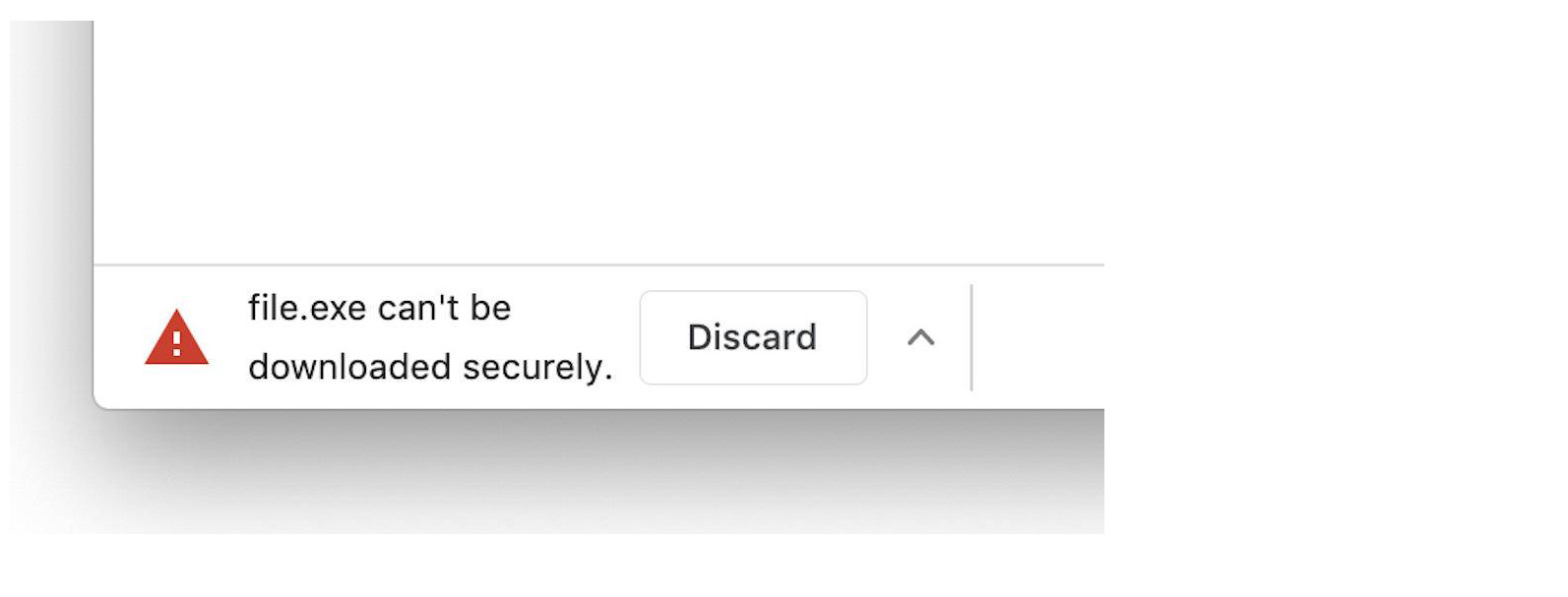
Click on setup.exe to start the installer.
Windows may warn you about executing a harmful file. The reason is that no code signing certificate has been added to the executable yet. The file is safe however.
Click 'More info' and on the next screen, click on 'Run anyway'.
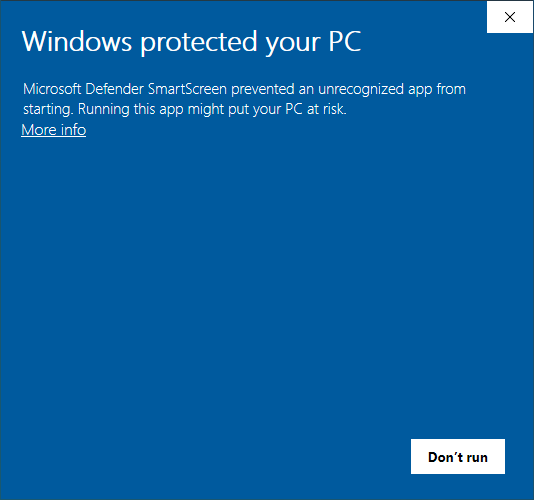
Follow the steps of the installer.
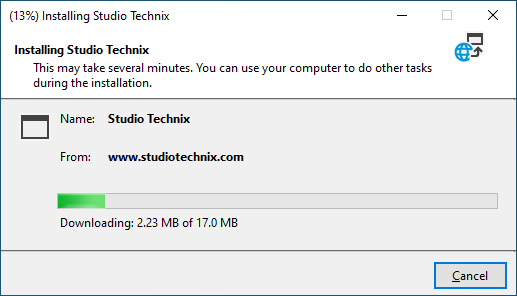
After installation, Studio Technix should automatically open. You can also find it back in the Windows Start Menu.
Next steps
- Follow the tutorials which are a hands-on introduction to Studio Technix for developers.
- Look at examples of existing applications and simulation models.
- Check the reference documentation of the built-in components and API of Studio Technix.